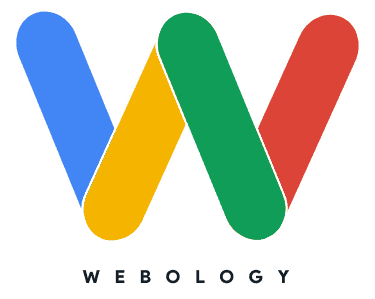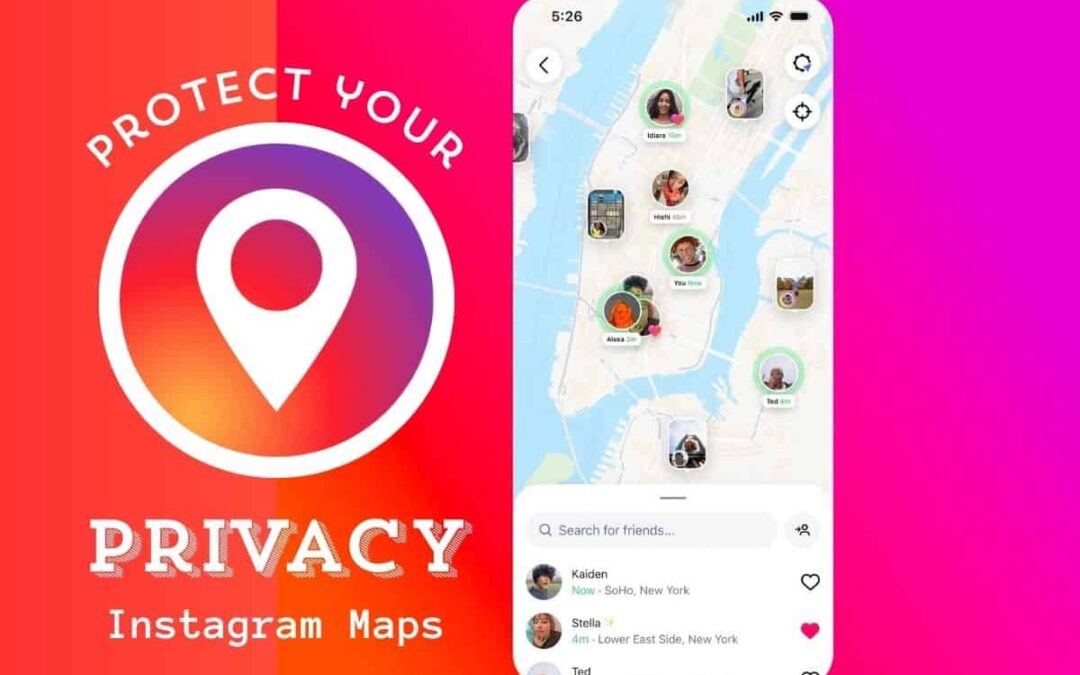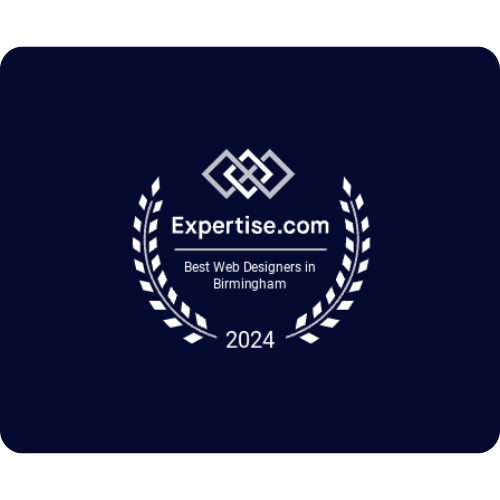Staying connected through social media has countless benefits, but it’s also essential to balance sharing with protecting your privacy. One feature that often raises privacy concerns is Instagram’s map function. This feature allows others to see the locations tied to your posts, potentially revealing more about your activities than you’d like. If you’re wondering how to turn off Instagram map and take control of your privacy, you’re in the right place.
This guide walks you through how the Instagram map works, why you might want to disable it, and provides a simple step-by-step process for doing so.
What Is the Instagram Map and Why Disable It?
Instagram’s map feature allows users to view their posts and tagged photos on a digital map. While it’s a fun way to reminisce about trips or highlight specific locations, it also displays your activity in a way that could compromise your privacy.
For example, someone could piece together your travel history or even determine frequently visited places, like your home or workplace. Disabling this feature increases your control over what information others can access about you and offers peace of mind, particularly for those who prioritize online security.
Below, we’ll explore how to turn off the Instagram map and customize your settings for greater privacy.
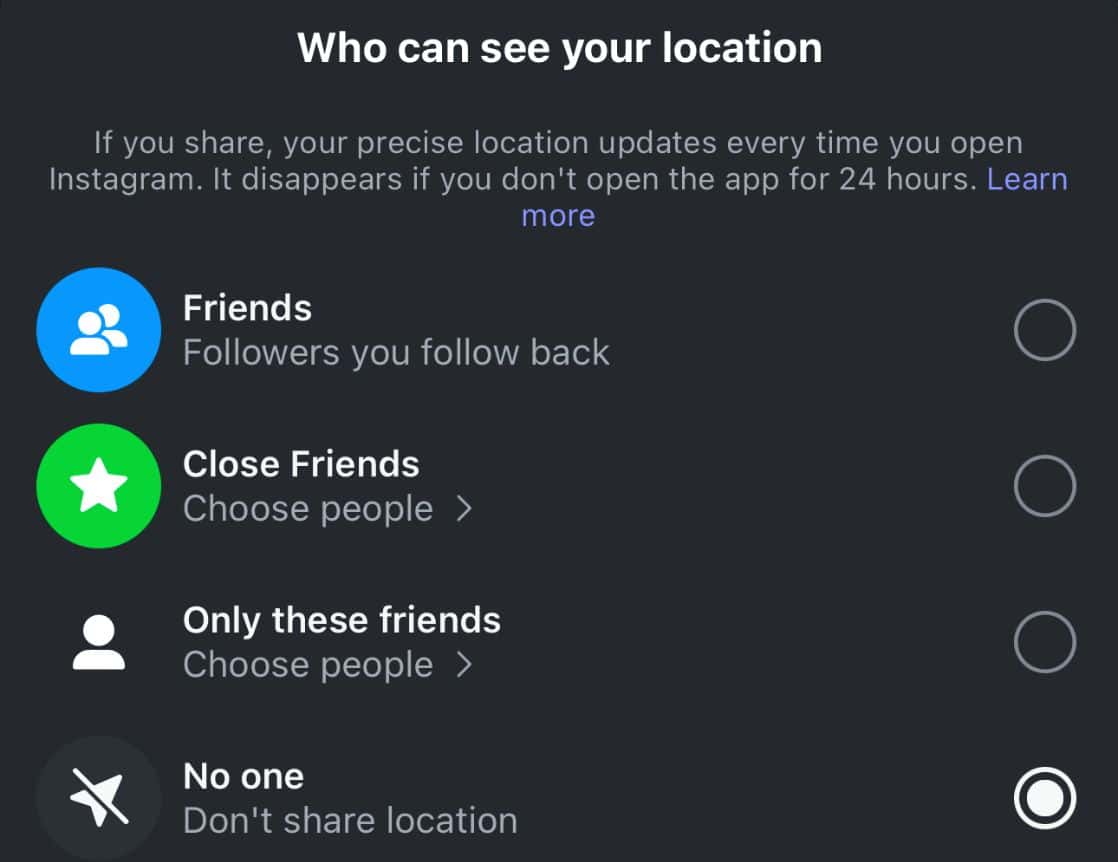
How to Disable the Instagram Map Feature
Follow these simple steps to turn off the Instagram map and keep your location information private.
1. Check Location Services on Your Device
The first step is to ensure Instagram doesn’t have access to your device’s location data. Here’s how to check on iOS and Android devices.
For iPhone Users
- Open the Settings app.
- Scroll down and select Instagram.
- Tap Location.
- Select either Never or Ask Next Time to restrict Instagram’s location access.
For Android Users
- Open the Settings app.
- Go to Apps and find Instagram.
- Select Permissions and tap Location.
- Choose Deny to block location access for the app.
By limiting access to your location data, you ensure that Instagram won’t automatically tag your posts with geographic details.
2. Turn Off Location Sharing on Individual Posts
Even if you’ve disabled location services, some posts might already have location tags. Here’s how to remove location sharing for individual photos or videos.
- Open the Instagram app and go to your profile.
- Find the post with the location tag.
- Tap the three dots in the upper-right corner of the post.
- Select Edit Post.
- Tap the location name under your username and select Remove Location.
Repeat this process for any post where you’ve previously shared your location.
3. Review Activity Map in Your Profile
Instagram’s activity map consolidates all geotagged posts. It’s a good idea to review this map and remove any tags you’re no longer comfortable sharing.
- Go to your profile and tap the hamburger menu (three horizontal lines) in the top-right corner.
- Select Your Activity and then choose Map or Recent Activity.
- View posts on the map and manually untag location details for any you wish.
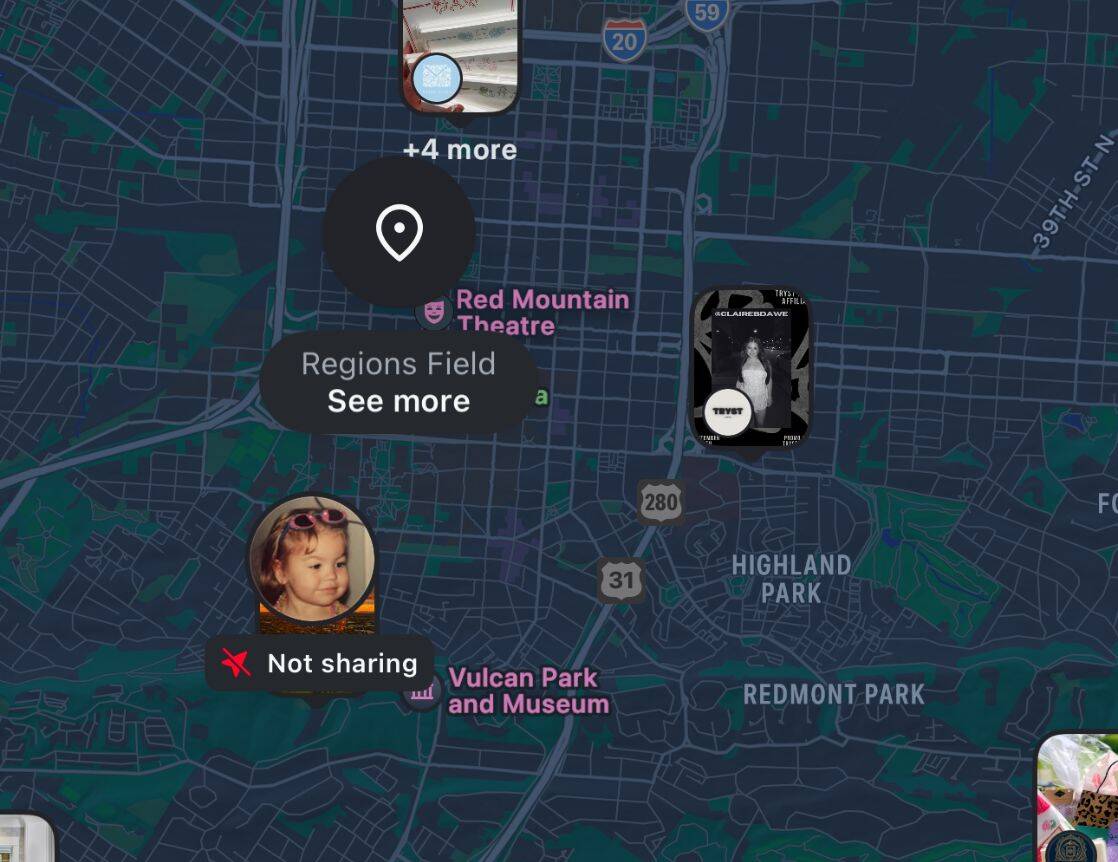
4. Adjust Location Settings for Instagram Stories
Location sharing isn’t limited to posts—it can appear in Stories, too. To prevent this, manually avoid adding location stickers to your Stories or ensure location services are turned off.
- When creating a Story, avoid selecting the Location Sticker to tag a place.
- Alternatively, ensure location permissions are disabled in your device’s settings, as explained in Step 1, to avoid accidental tagging.
5. Be Mindful of Third-Party Apps or Integrations
Finally, check if you’ve linked any third-party apps to your Instagram account. These apps may have access to your location activity.
- Open your profile and tap the menu icon.
- Select Settings > Security > Apps and Websites.
- Review active integrations and remove any apps you no longer use or trust.
By disabling unnecessary connections, you reduce the risk of exposing personal data elsewhere.
Why Privacy Management Is Crucial
Turning off the Instagram map does more than just keep your location private—it helps reinforce boundaries in your online presence. Social media platforms thrive on connections and sharing, but they also require intentional management for safer interactions.
By regularly reviewing settings and adopting habits like removing geotags, you protect not only your information but also your peace of mind.
Pros of Instagram Map on Private | Pros of Instagram Map on Public | |
|---|---|---|
Privacy and Security | Enhanced privacy by safeguarding your location from strangers. | Allows others to see your location, which can foster transparency. |
Control | Gives you full control over who can access your location information. | Easy to showcase your favorite spots or promote locations you visit. |
Safety | Reduces the risk of potential misuse of location data. | Useful for connecting with friends or followers in real-time locations. |
Online Boundaries | Helps maintain a clear boundary between personal and public information. | Can make your profile more interactive and engaging for your audience. |
Peace of Mind | Lowers the stress of oversharing sensitive details. | Enables more social connectivity and location-based discovery. |
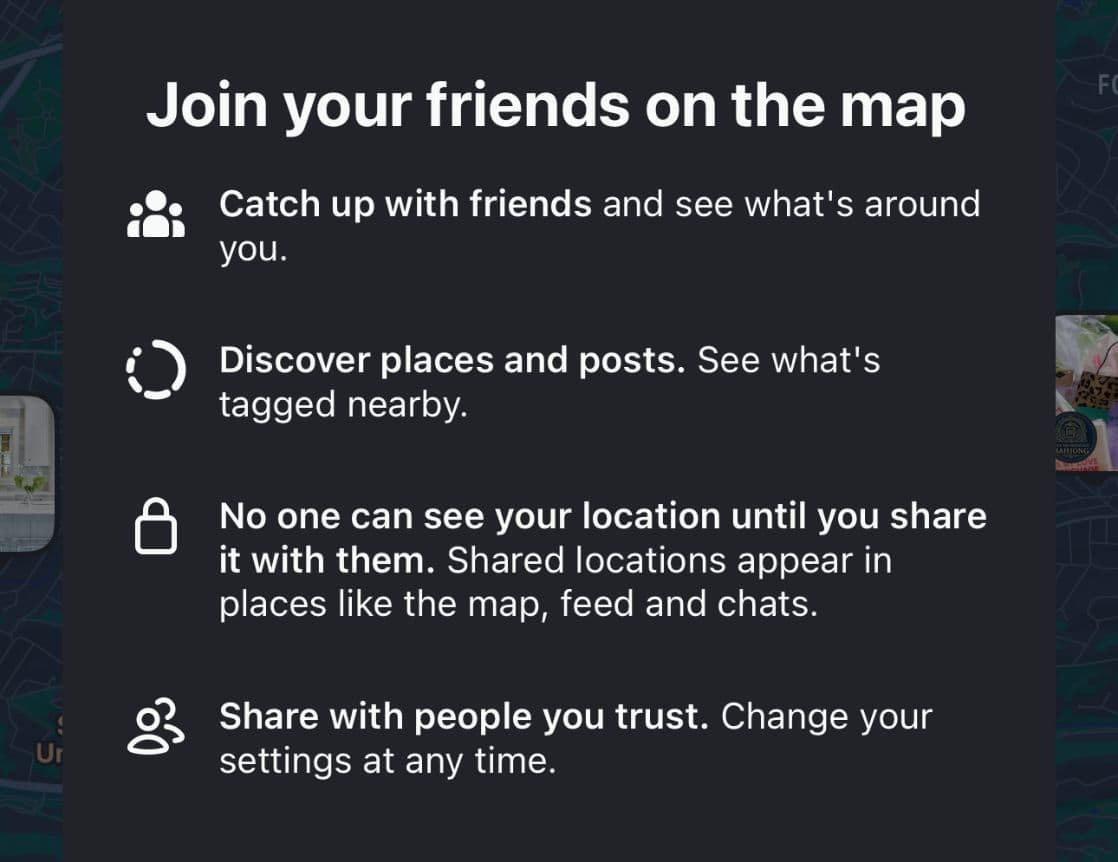
Take Control
Your Instagram privacy settings don’t have to be overwhelming. By following the steps above, you can disable the Instagram map feature, remove location tags from posts, and enjoy a more secure online experience.
Remember, your privacy is in your hands. Whether you’re a frequent traveler, a casual user, or someone safeguarding personal safety, managing these settings ensures you decide what—and how much—you share with others.