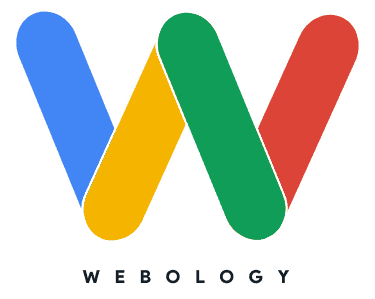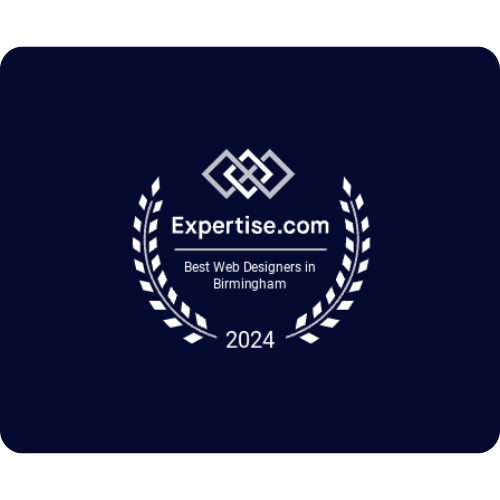What Can I Do About a Sluggish Website? 13 Proven Strategies (No Table Salt Needed)
Imagine ranking for a high-intent keyword and losing visitors because your page doesn’t load fast enough. Frustrating, right?
Your visitors have a short attention span. If your website is sluggish, it will send most of them running to your competitors.
As a result, you lose out on leads and sales. And, since user retention and bounce rates are important SEO factors, you could lose your organic rankings as well.
This guide covers practical strategies to help you keep your site fast and user-friendly.
Table of Contents
Let’s get started.
The Importance of Site Speed
The time your website takes to load affects its search engine rankings and user experience.
So, by keeping your website fast, you’re not only helping your chances of ranking higher in SERPs. You also make it more converting.
Ideally, your website should load instantly, but let’s be real, that’s not possible. Mostly, your server needs to load the files on the page, which takes time.
What you can do is drag the loading speed down to a few seconds. A page speed of 2 – 3 seconds is considered ideal in the realistic SEO world.
13 Steps to a Faster and Responsive Site
Here’s how you can make your website fast and user-friendly.
Analyze Your Site Speed
Before you can take any practical steps, you need to know how slow your website is, or if it even needs tweaking.
Thankfully, tracking site speed is no rocket science. All you need is a good online tool like Google’s own PageSpeed Insights.
Copy and paste your site URL and hit “Analyze”. The report it generates tells you everything you need to know to identify elements that are slowing your site down.
Obviously, if your website fails the test, you may need to make some drastic changes to your site.
However, if the score is less than ideal, taking a few precautions can help you get it close to 100.
Make Sure Your Web Hosting Service is Fast
The type and quality of web hosting service affect your website’s speed. Shared hosting is often the cheapest option but also the slowest.
When your site is hosted on a shared server, you’re sharing the resources with other website owners, which can climb up to a hundred.
Here’s the problem: If one or more of these sites get a traffic spike, your site’s performance could suffer.
So, prefer these hosting options over the shared one:
Virtual Private Server (VPS): Faster than shared hosting, but slower than dedicated hosting. It’s a faster option without the high cost.
Dedicated Hosting: An entire server dedicated to your website/s. It’s ideal for high-traffic sites.
Cloud Hosting: Allows you to buy resources as needed, making it great for sites with uneven or fluctuating traffic.

Optimize Your JavaScript and CSS
JavaScript and CSS are your site’s backbone, defining its functionality and design. Unnecessary code and improper structuring in these files can lead to a sluggish site.
What you should do is:
Minify Files: Remove unnecessary characters, such as comments, spaces, and link breaks from your code. If you’re on WordPress, use any good plugin like WP Fastest Cache to minify CSS and JavaScript.
Defer JavaScript: This loads the essential items on your page first and non-essential ones afterward. Using this technique, you allow visitors to interact with your page even before it has fully loaded.
Optimize Images
Images tend to take up more space than most other elements on your site. Heavy images can bring your site speed down significantly.
Thankfully, it’s easy to optimize images for size. Here are some tips: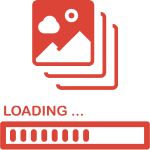
Use a Compression Tool: Websites like ShortPixel compress images without hurting their visual quality. You’ll have to compress your images first and then upload them to your website.
Use a Plugin: WordPress users can use a plugin like EWWW Image Optimizer to optimize images in bulk and automatically.
Leverage Lazy Loading: This image loading technique loads images only when they come into view, improving user experience and speed.
Minimize the Number of HTTP Requests
Your website is made up of different parts that need to be loaded every time someone visits it. Images, scripts, and style sheets require separate HTTP requests, which can slow things down. The more requests, the slower your site.
Here are some ways to reduce HTTP requests:
Combine CSS and JavaScript Files: Rather than using a separate file for every design or function, use a single file for multiple of them to reduce the frequency of requests.
Remove Unnecessary Plugins and Scripts: If you have unused scripts or WordPress plugins, let them go. They burden your server.
Caching: Caching stores important site files on the computer, leading to fewer HTTP requests and faster load times.
Leverage Caching
Caching allows certain website elements, such as images and stylesheets, to be saved locally when someone visits your site for the first time.
It’s a perfect way to speed up your site for returning visitors.
There are two types of caching:
Browser Caching: The visitor’s browser stores essential website files locally so that it doesn’t have to load them from scratch when someone visits again.
Server-Side Caching: This caching technique stores essential data on the server, reducing the load and improving site speed.
On WordPress-based sites, implementing caching is super easy; just use a good caching plugin like WP Rocket.
If you’re not on WordPress, check if your hosting service offers caching. You can also use CDN-based caching.
Optimize Your Database
Everything from user data to blog posts and comments is stored in your database. However, it can get cluttered with unnecessary information over time.
This unnecessary information includes:
- Old post revisions
- Spam comments
- Unused data tables
The result? Your website slows down.
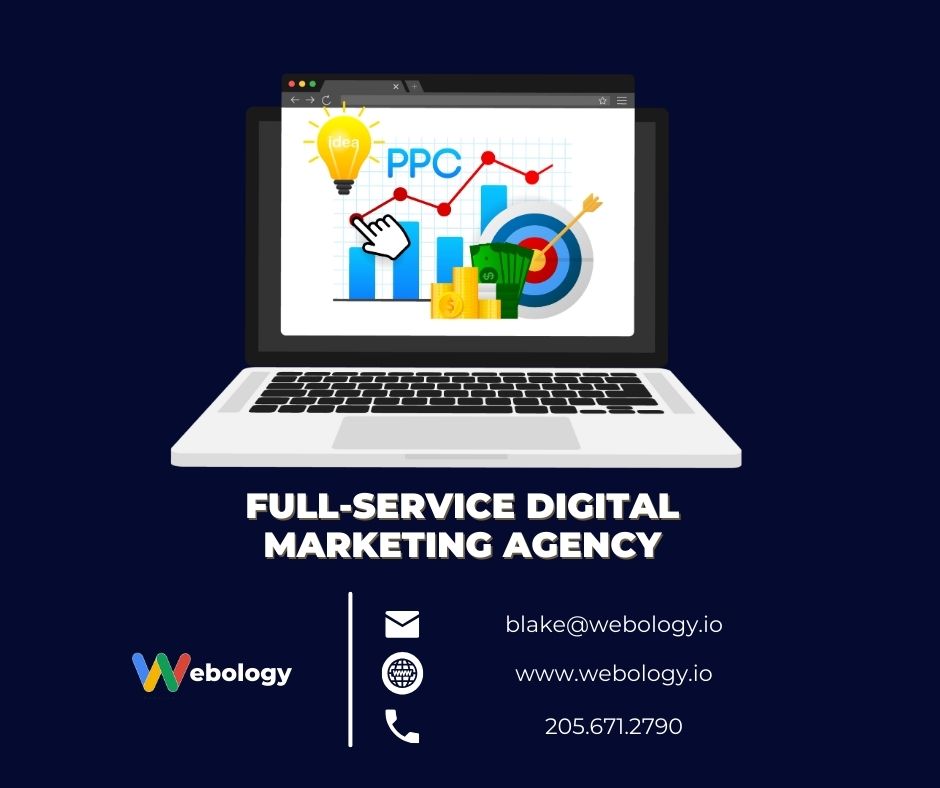
Here’s what you can do to optimize your database:
Remove Old Post Revisions: Simply limit the number of stored revisions for your posts.
Delete Spam Comments and Trash: Spam comments and trash items are a burden on your database, and they can build up over time. Do regular cleanups to get rid of them.
If you’re on WordPress, use a plugin like WP-Optimize to schedule regular clean-ups.
Enable GZIP Compression
An easy and effective way to speed up a website is by using GZIP compression. Ever compressed a folder on your computer? Did the compression reduce the folder’s size? GZIP compression is like that, but you zip files on your website instead.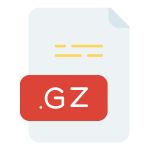
GZIP compression can significantly reduce HTML, CSS, and JavaScript file sizes before they’re sent to a visitor’s browser. The result is improved loading time.
Here’s How to Enable GZIP Compression:
Via Hosting Provider: Most web hosting platforms allow you to enable GZIP compression on your site.
With Plugins: If you’re using a platform like WordPress, plugins like W3 Total Cache and WP Rocket can help you enable GZIP compression in a few clicks.
With GZIP compression enabled, your site has smaller files to transfer, improving its performance.
Use a Lightweight Theme
Your website’s theme has a profound impact on its speed. Some themes are packed with a lot of features, fancy animations, and design elements. They look stunning but at the cost of speed and performance.
Lightweight themes are SEO-friendly and load fast as they have cleaner code. Plus, let’s face it, when it comes to user experience, simple is mostly better.
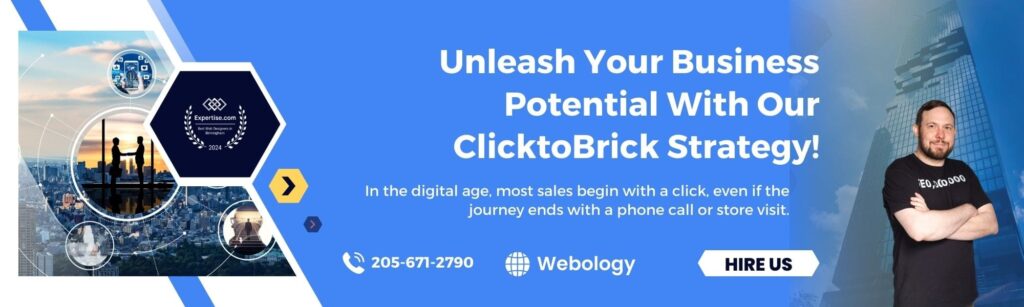
Here’s how you can choose a lightweight WordPress theme:
Look for Minimalist Designs: Pick a theme that offers a simple design and comes with optimized code. Themes like Astra and GeneratePress are a couple of reliable options. They load quickly and offer more than enough features.
Avoid Unnecessary Features: Some themes offer stunning visual features and can be hard to resist. But, more elements mean more code, which leads to slower loading speeds. Use a theme with features you need for your business.
Reduce Font Load Times
Fonts are one of the most overlooked factors in website speed optimization. Custom fonts often require multiple HTTP requests, affecting page load speed negatively. The more font styles and weights you use, the longer it takes for your site to display them correctly.
Reduce the time your fonts take to load and you’ll have a faster-loading page. Here’s how you can optimize font load times:
Limit Font Variations: Unless it’s necessary, avoid loading too many weights or font families on your site. Stick to 1 – 2 fonts with minimal variations in style (E.g., italic and bold).
Preload Important Fonts: Get the browser to preload the most important fonts (E.g., the ones used in headings) so they’re ready to load as soon as the page loads.
Use System Fonts: On most devices, fonts like Arial and Times New Roman are already installed. Using these fonts eliminates the need for the browser to send additional HTTP requests, boosting the page speed.
Limit the Use of Ads
Display ads are an obvious way to monetize website content. However, some ads require a lot of resources to load, causing lag and frustration for the visitor.
Avoid using too many of them on your site, especially those loaded through third-party scripts.
You don’t want to burden your server with too many ads, potentially causing delays in loading.
In addition, you can load them asynchronously. This means your content will load first, followed by the ads on the page, so that users get what they want quickly.
Also, you can compress image ads before uploading them to your site or use a plugin to bulk-optimize them automatically.
Address Malware Issues
Malware doesn’t only put your visitors’ data at risk, but it can also slow your website down by consuming server resources.
Do regular security scans to make sure your website is free from malware and is running smoothly.
Here’s how you can do that:
If you’re on WordPress, use a security plugin like Sucuri to scan your website for malware.
It can identify vulnerabilities and remove harmful code from your site before it can cause any damage.
You May Also Like: How Can I Protect My Website? (Ultimate Guide)
Fix Redirects and Missing Files
Redirects are like detours on a road trip – websites with too many redirects take longer to showcase the desired content to visitors.
Regularly audit your website with a tool like Screaming Frog and address redirect issues.
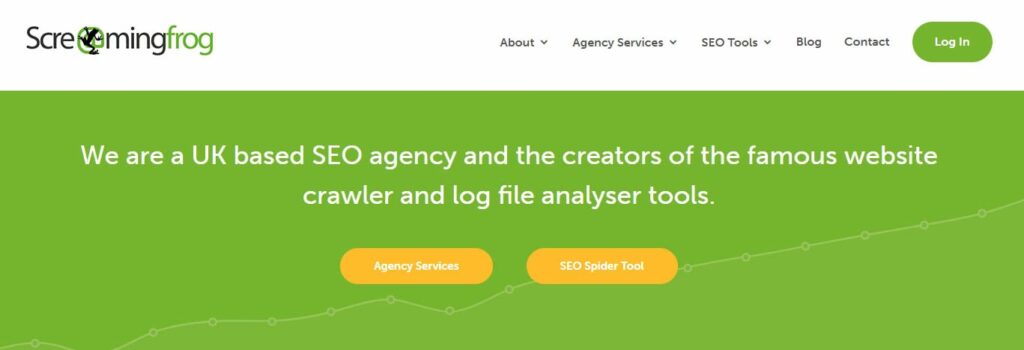
Not sure where to start?
What Can I Do About a Sluggish Website: FAQs
Here are some important frequently asked questions about improving a slow website.
How to Troubleshoot the Slowness of a Website?
Copy your website URL and paste it into Google PageSpeed Insights. It’s a free tool from Google that provides you with a detailed performance report for your website.
How Can I Improve My Slow Website?
Optimize your images, minimize HTTP requests, enable GZIP compression, use caching, reduce JavaScript/CSS bloat, and switch to a lightweight theme. Make sure you’re using a fast hosting service and consider using a CDN.
Does Hosting Affect Website Speed?
Yes, the type and quality of hosting service you use impacts your website’s speed. Slow and shared hosting services can limit server resources, making your site sluggish. VPS, dedicated, and Cloud services are better options in terms of speed.
Can Plugins Slow Down My Website?
Yes, every plugin you install on your site adds some code to its back end. Plugins can increase load times and server requests. Only use plugins that are crucial to your website’s performance and business.
Webology’s Key Takeaways on Fixing a Sluggish Website
A slow website isn’t only bad for user experience but it is also less likely to rank on search engines like Google.
As a result, you end up losing your search engine traffic and a lot of potential leads and sales.
Your site’s performance depends on some factors like its code, size of images, use of caching, the type of hosting service, and more.
We’ve covered a lot of ground in this post; start by analyzing your website’s performance with Google PageSpeed Insights.
If it isn’t up to the mark, implement these tips to make your site fast and user-friendly.