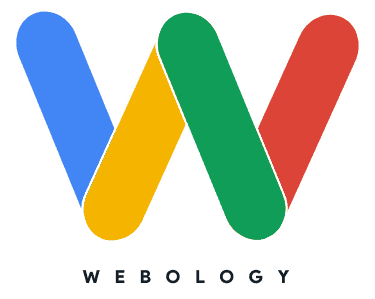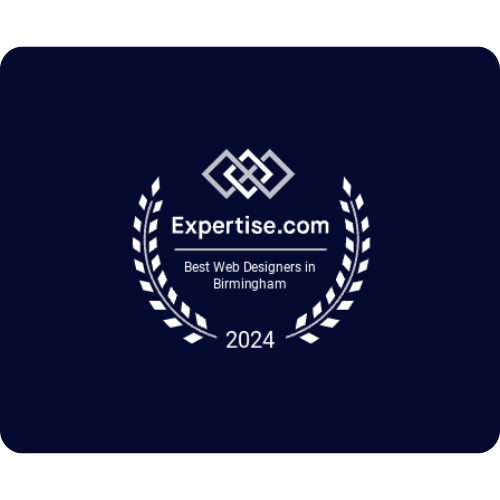Setting up Yoast SEO on your HVAC website is a great way to help improve the ranking of your site and get more traffic. Unfortunately, not all HVAC contractors take advantage of this free tool. Yes! It’s free. So there’s really no reason for you to miss out on installing an SEO plug-in on your website.
But, if you’re wondering whether you can install Yoast SEO DIY, don’t worry it’s easy. In this guide, we’ll show you how to set up Yoast SEO for your HVAC website fast and easily.
Table of Contents
What is Yoast SEO?
Yoast SEO is a popular WordPress plugin that helps you optimize your site for search engines. It analyzes the content on your site, gives feedback about how to improve it, and provides an XML sitemap so Google can easily crawl all of your pages.
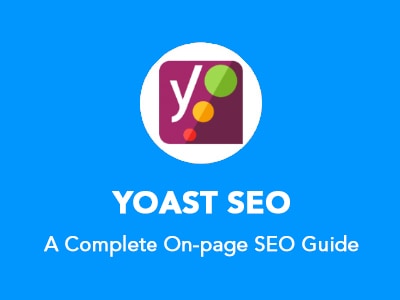
Grammar, spelling, tone, key phrases, content readability, are just among the aspects of your website that this plugin can analyze and provide technical recommendations on. Most importantly, Yoast SEO helps your HVAC website communicate with crawling bots and search engines by giving them information about the website like meta descriptions, archiving preferences, and which pages need to be added or excluded from search results.
Benefits of Installing Yoast SEO
Here’s some of the things Yoast SEO can help your HVAC business achieve:
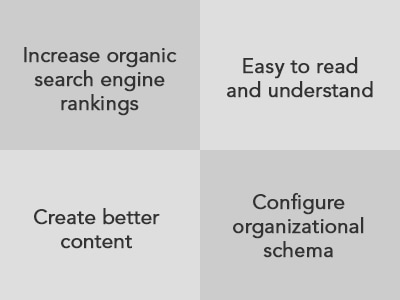
- Increase organic search engine rankings.
- Ensure that all of the articles on the site are easy to read and understand.
- Create better content with Yoast SEO as a guide.
- Configure organizational schema so Google understands your entity’ better.
What is Yoast Local SEO?
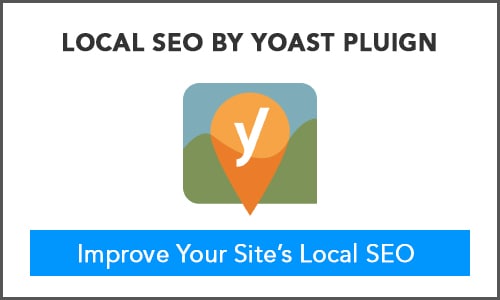
Yoast Local SEO is a plugin designed specifically for local businesses. It provides tools to help you optimize your website so it appears in Google searches for nearby search terms. This is very helpful for HVAC businesses since you’re most likely looking to attract and retain customers from a certain geographical area.
Setting Up Yoast SEO on Your HVAC Website
The first step is to install and activate the Yoast SEO plugin on your WordPress site. Once you have installed it, you will see a new “SEO” tab in the main menu of your WordPress dashboard. Clicking this tab will take you to the Yoast SEO settings page.
Yoast Local SEO is very easy to configure. By simply filling out all the fields as thoroughly as possible, Yoast can start doing its magic. You’ll get to choose what features you want to use or just when you need them by simply toggling them on or off. Some of these features are as follows:
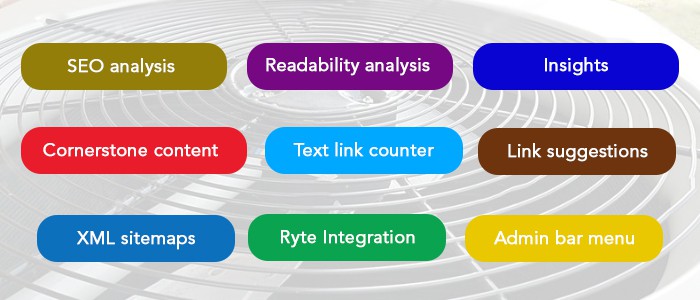
- SEO analysis
- Readability analysis
- Cornerstone content
- Text link counter
- Insights
- Link suggestions
- XML sitemaps
- Ryte Integration
- Admin bar menu
Now, we’re ready to go straight on guiding you through the basic setup.
Local SEO Settings
For Local SEO to help you improve your ranking on local search results, you need to configure it correctly. Yoast Local SEO has five settings namely:
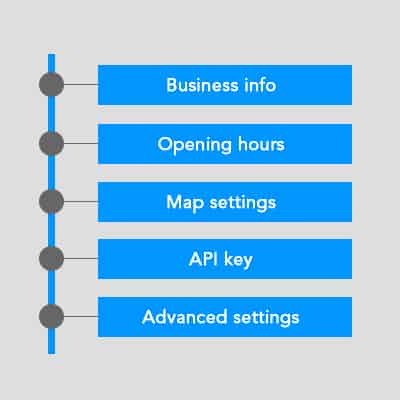
- Business info
- Opening hours
- Map settings
- API key
- Advanced settings
Business Info Tab
If you send a little on the premium version of Yoast, you’ll get access to even more tools to help with local visibility. The Business Info section is where you enter your business name, address, and contact information. This makes the information that you input into Yoast SEO available to Google Maps and other search engines like Bing and Yahoo!
Yoast Local SEO also analyzes and provides feedback on how well-optimized this info is for local listings in SERPs (Search Engine Results Pages).
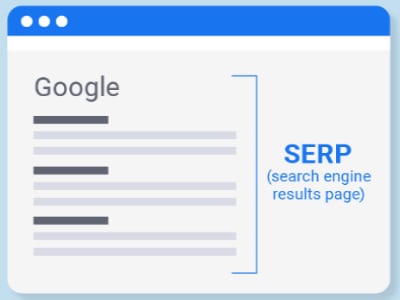
You’ll be able to tell Google whether you have single or multiple business locations.
List each location and you’re sure to boost up your rankings in the local map pack.
Opening Hours Tab
The Opening Hours tab lets you set your business’ hours of operation. This information is used by Google and other search engines to let customers know if you’re open or not.
Map Settings Tab
The Map Settings tab allows you to configure how your business appears on Google Maps. You can add a map marker, choose a map style, and add your business address. Please note that you’ll only be able to configure this tab if you’ve already set up an API key.
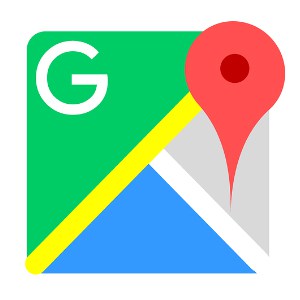
API Key Tab
The API Key tab is where you can generate a Google Maps Geocoding API key to authenticate requests so that Yoast Local SEO can automatically send updates to Google. As mentioned initially, you need to set this up to be able to configure your map settings.
Advanced Settings Tab
The Advanced Settings tab has several settings for configuring the behavior of Yoast Local SEO. This section is where you will find the following sub-settings:
- Permalink settings – This is where you set how your post and page URLs will look. You have the option to use Yoast’s recommended settings or switch to custom permalinks.
- Admin label settings – This is where you can change the labels that appear on Yoast SEO’s interface.
- Enhanced search settings – This is where you can include business locations in site-wide search results.
Depending on how tech-savvy you are, there is a more complex setup that you can explore within Yoast SEO that can further improve your rankings in local search results. However, completing the basic setup that we discussed above can give your site’s ranking a good boost.
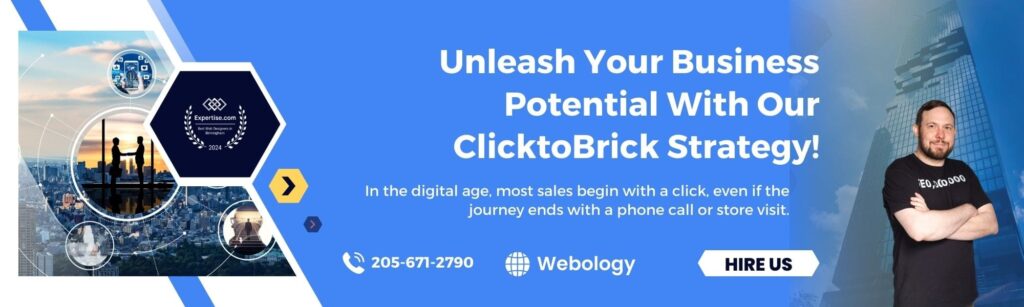
If you’d like help configuring an SEO plugin so you show up better in local search, be sure to reach out to Webology. We specialize in local marketing for HVAC and other home service businesses.